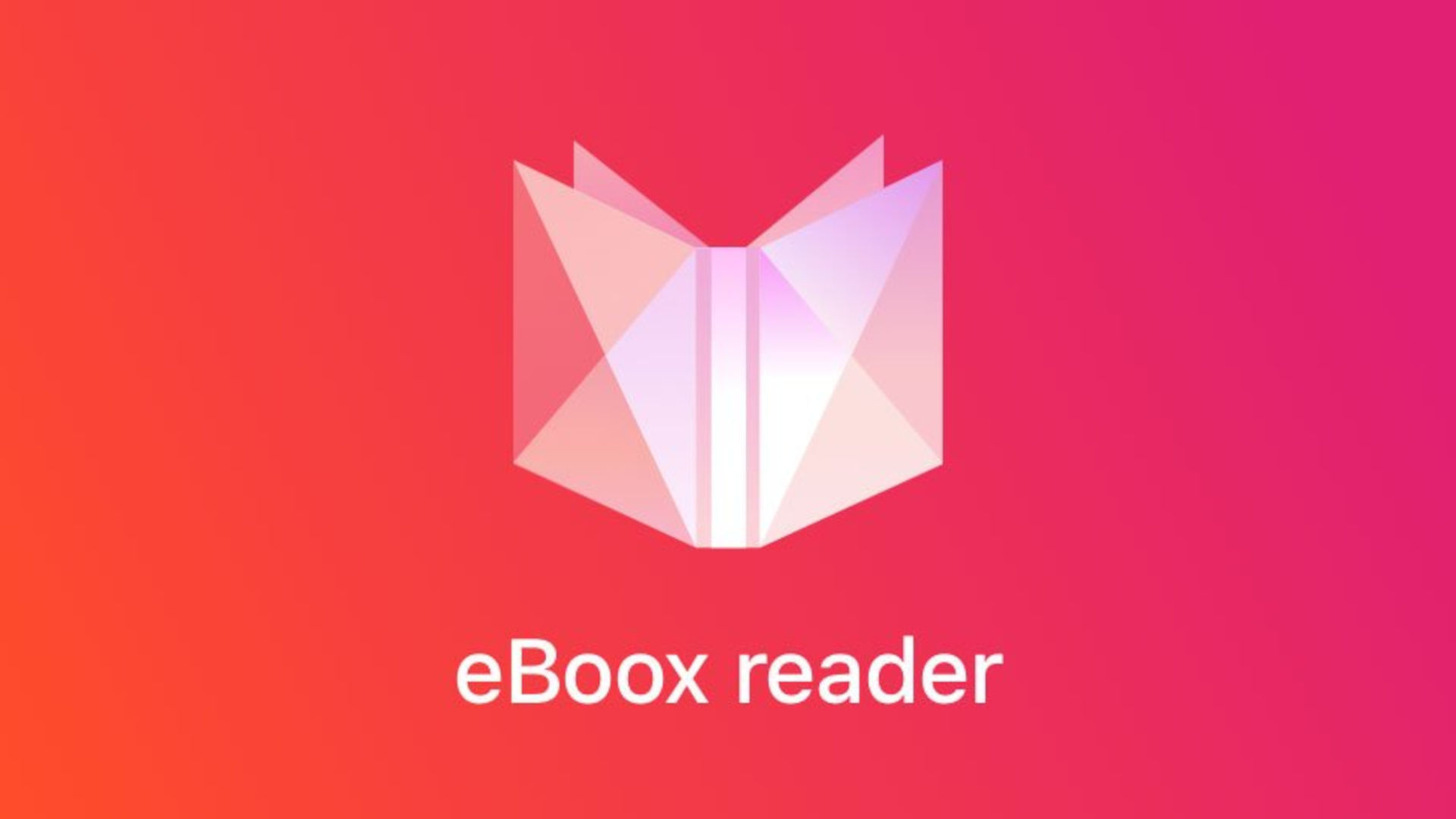
eBoox Application Overview
If you simply cannot imagine your life without interesting books, but you do not always get to buy a paper copy of one of them, do not worry. Today it is best to read your favorite works in electronic format, as it is much easier and extremely convenient. There are special applications that can help you do this with maximum comfort. An excellent example of such an application is eBoox developed for Android smartphones. The program combines a nice design that users can customize to their liking, as well as incredible convenience in finding books, adding them to the library, and reading. The program is absolutely free and has no advertisements. Users only need to make a few gestures to use it.
Application Features
After you install this program on your smartphone, you need to open it. After that, you will see the main screen and a notification prompting you to find the book you need in the appropriate section. You can use this feature if you have already downloaded all the necessary files in advance. Then you will find yourself on the main screen, where there is a small gift for you, namely five different books. Most likely, the application provides each user with such publications randomly. You can also read the instructions and learn how to use the application and put books into it.
The menu on the left side of the screen contains the following items:
- Library. Here you can see the books you have added to the app.
- Books catalogs. This item contains various online services where you can easily and quickly download books.
- Synchronization. Here you can sign in to your Google account to synchronize your data.
The main menu is divided into two categories:
- Shelves. You can beautifully and conveniently arrange all the files that you have on the shelves of the application.
- Books. This category contains a list of all the books that you have added to the application.
Just click on the plus button in the corner of the screen and enter the name of your shelf. All you need to do after that is go to the Books section and find the title you need. You can delete a book, rename it or put it on another shelf by clicking on the three dots next to it.
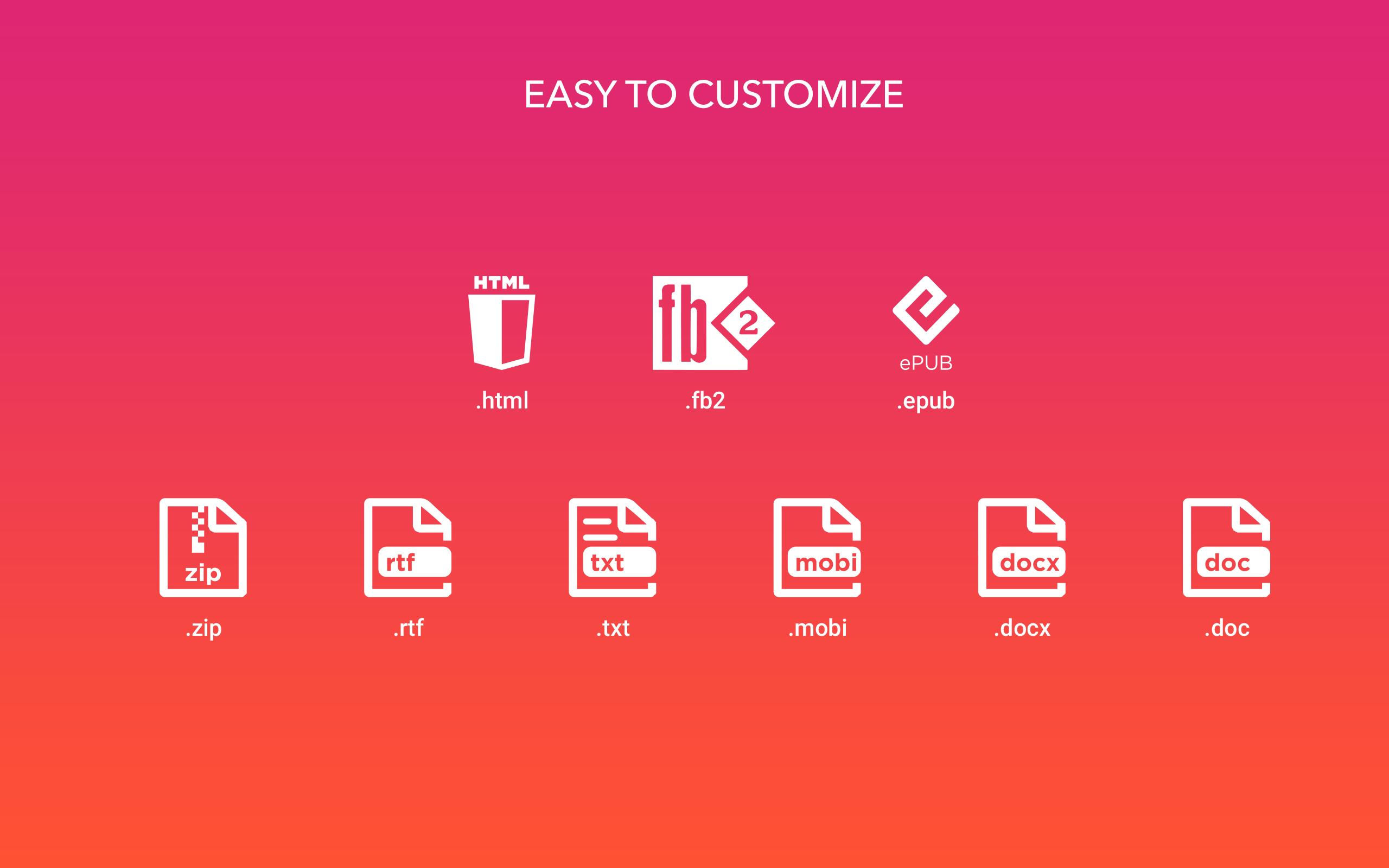
After you select the book you want to read and click on it, a page with a very pleasant-looking background will open. At the top of the screen, you will see the title of the book, a back button, and a search button that will help you find the piece of text you need.
In the bottom corner, you can see a button that will help you bookmark pages. There is also a button next to it that opens an additional menu. This menu is divided into several sections, these include:
- Chapters. This section contains a list of all the chapters in the book.
- Bookmarks. Here you can find all the pages you have marked.
- Quotes. You can select text fragments to copy them or save them as quotes. The program also allows you to leave your comments on them or share them with your friends on any messengers and social media.
In the lower left corner, there is a settings button that you can use to customize the application and make the reading process more convenient. In the settings, you can choose the optimal text size, font, brightness level, and background. You can even customize the page flip animation, turn on the flipping sound, and change page orientation.
The menu on the left side of the screen invites users to rate the application and has a button to make voluntary donations to its developers. The program is free and very convenient. It does not have any disadvantages. Many users have already seen this for themselves and appreciated all its advantages.


